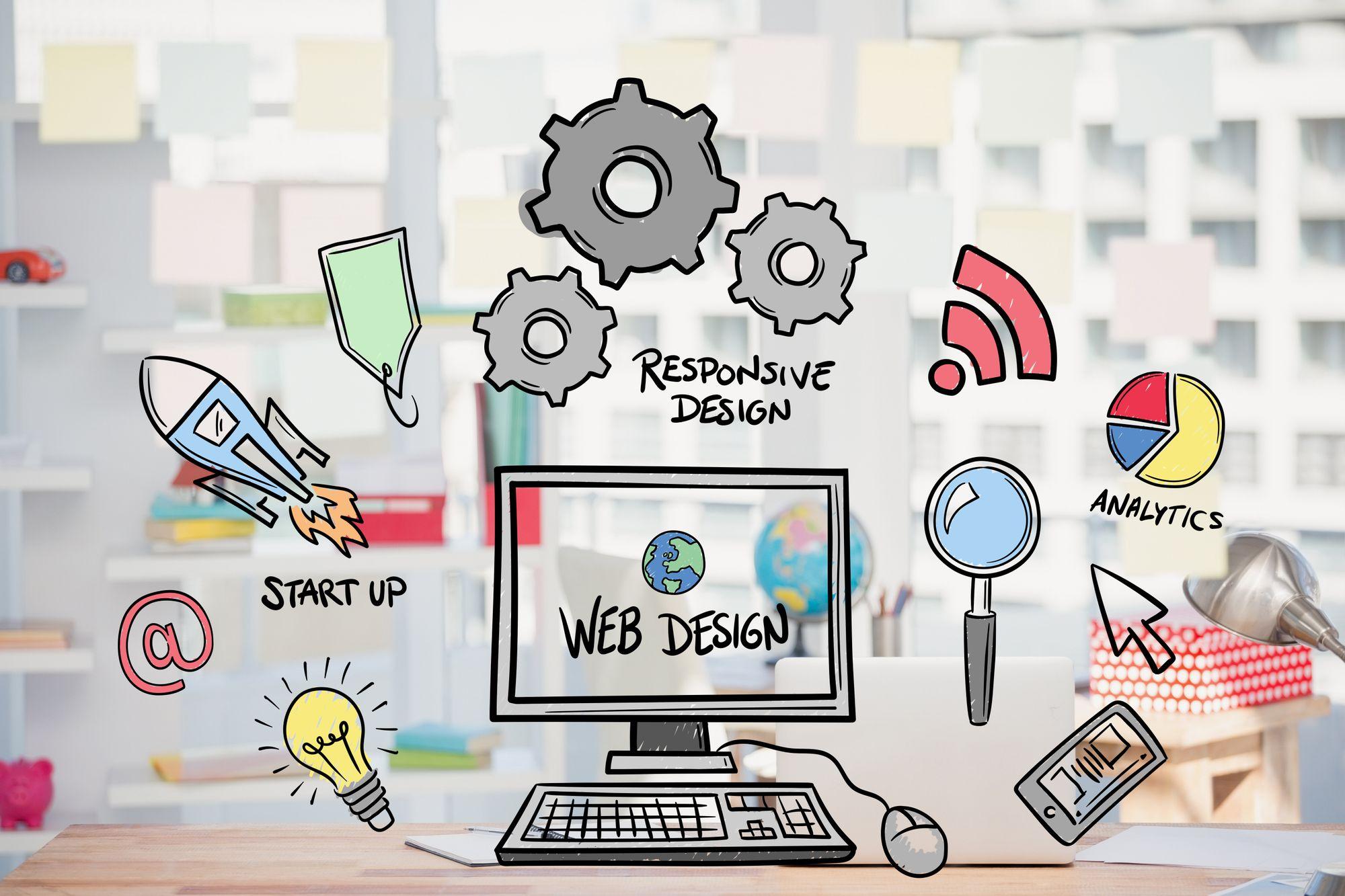If you’re already fluent in the basics and ready to push your web hosting to the next level, welcome to the advanced side of cPanel!
You know its familiar icons and straightforward tools—now it’s time to reveal how deep automation, settings and performance optimization can transform your hosting strategy. In this guide, we’ll analyze cutting-edge cPanel features that let you fine-tune security, manage resources like a pro, and automate tasks that free you up for innovation.
Plus, learn how YI Solutions robust hosting plans create the ideal environment for serious power users. Ready to refine your craftwork and supercharge your hosting experience?
Why Do Hosting Providers Offer cPanel?
In simple terms, cPanel hosting is a specific type of web hosting where the service provider offers the popular cPanel control panel to manage their web hosting account. That’s all that cPanel really is. A control panel for your hosting service.
Just as the control panel in Windows allows users to manage their operating system, cPanel enables users to manage their websites. We have covered the topic of using cPanel in our website management guide, so feel free to check it out. It’s a simpler approach to an otherwise complicated-looking tool.
Our clients can gain insight into our cPanel by referring to our knowledge base article on accessing cPanel.
This control panel is a user-friendly interface (also known as a graphical user interface or GUI) that simplifies many aspects of the entire server. Instead of managing complex server settings manually via command lines and obscure checkboxes, cPanel presents everything in a neat, organized dashboard, making it perfect for both beginners and seasoned web admins.
Hosting providers such as YI Solutions have cPanel installed because it significantly simplifies server management. And we really want our clients to work without interruptions on their accounts.
It streamlines everything from email configuration to database management and file storage—all in one place—allowing users to focus on expanding their online presence instead of wrestling with technical details.
But do you know what streamlines your website more?
Advanced Tips & Navigating cPanel
It’s no secret that cPanel is designed to make your life easier; from managing MySQL databases to handling domains, allowing access to your site files, and more. Plus, cPanel works flawlessly in most Linux hosting providers.
The File Manager tool within cPanel, on the other hand, is crucial for efficient file management, enabling users to upload, download, delete, and edit their web files effortlessly.
If you’ve already mastered the basics—setting up and managing email accounts, installing WordPress via Softaculous (400+ apps more available), and navigating the standard cPanel interface—it’s time to level up.
Here, we’re diving deep into advanced cPanel strategies and tips that allow you to optimize performance, fortify security, and truly harness the full potential of your hosting environment.
1. Optimizing Performance & Resource Management
Resource Monitoring Like a Pro
Forget the basic resource usage graphs. Instead of relying only on the default graphs, click through to access detailed metrics that show CPU, RAM, and disk I/O usage. With a clear view of what’s bogging your server down, you can pinpoint and eliminate bottlenecks before they affect your site.
Cache Checking & Speed Enhancements
Caching isn’t just for speed demons—it’s a critical component of performance optimization. If you’re on WordPress website hosting, you can enable caching via the WordPress plugin of your choice and leave compression for cPanel to deal with.
In cPanel, go to the “Optimize Website” section to enable caching features for static files or all content. Use tools like GTmetrix or Google PageSpeed Insights after configuration changes, and fine-tune settings as needed.
Proactive Troubleshooting
Use cPanel’s scheduling tools like “Cron Jobs” to run regular maintenance scripts (such as log rotation and cleanup tasks). Early detection means fewer disasters, and a “well-oiled” server means you can spend more time innovating rather than troubleshooting.
2. Advanced Security Settings
Fortify Your Server
When it comes to security, basic settings simply won’t cut it. In the cPanel hosting account, advanced users have the option to check their SSL/TLS Status, facilitate IP blocks and enable Hotlink Protection to keep your resources limited to your website only. These steps help protect your digital assets in an age where cyber threats evolve at breakneck speeds.
User & Database Security
Heighten your security measures by enforcing strict password policies and fine-tuning database access protocols. cPanel’s database management options support phpMyAdmin, resulting in more secure databases in a matter of minutes. With your cPanel account, you can be on top of your databases from wherever you are by using the Remote Database Access tool.
Automated Backups & Rapid Recovery
A strong backup plan serves as your safety net. Utilize cPanel’s Backup tool and Backup Wizard to schedule regular backups and guarantee a swift recovery if anything goes wrong. You can choose between a partial backup or a full backup, and you also have the ability to download it directly from within cPanel.
You might also consider using YI Solutions Automated Website Backup service, which is available on most web hosting accounts and offers advanced backup features, further strengthening your site’s security.
3. Advanced Email Management
Beyond Basic Email Setup
While creating a basic email account is simple, advanced users understand that managing a professional email requires more finesse. In a standard cPanel configuration, email settings are located at the top, enabling you to quickly access the desired option.
Tip: Press “/” in your cPanel web hosting manager to quickly find an option. This can save you valuable time in the process.
Optimize email routing, configure high-level spam filtering, and establish effective archiving protocols to protect your digital communications.
Managing Complex Email Needs
For businesses with multiple users, managing email settings can get complicated. Use cPanel’s advanced features to handle collaborative setups effortlessly. Get everyone on the same page—literally—with productive, professional email management.
4. Custom Scripting & API Integrations Without Logging into cPanel [Experimental]
The Potential of cPanel API
Why do the same task repeatedly when you can automate it? Learn how to tap into the cPanel API with API Tokens to automate user management, resource allocation, and other routine processes. With a few custom scripts, you can save time and reduce the possibility of human error.
Creating Custom Scripts
Imagine running personalized scripts that monitor server health or optimize performance based on your unique needs. These customizations empower you to tailor your hosting environment like never before, ensuring it evolves in sync with your growing website.
Third-Party Integrations
Integrate external monitoring tools or custom analytics solutions with cPanel to supplement AWStats and other built-in tools. This creates a bespoke hosting ecosystem that’s both comprehensive and easy to manage.
5. Advanced Database Management
Fine-Tuning Database Performance
For high-traffic sites and complex CMS installations, fine-tuning your MySQL or phpMyAdmin settings is imperative. Run regular checks for slow queries and enable query caching if available to ensure your database performs at its peak.
Handling Multiple Databases
Review user privileges for each database using cPanel’s database tools. Limit access according to necessity. Use integrated or third-party tools to track database performance and security metrics. For environments with high traffic, consider separating databases onto different servers or using clustering solutions if supported by your host.
6. Troubleshooting & Diagnostics
Deep-Dive Log Analysis
Find the “Raw Access” or “Error Logs” in cPanel and review them on a regular basis. Look for recurring errors or spikes and document these issues for further investigation.
Tip: Use log analysis tools or AI tools that can parse large logs and highlight key issues quickly.
Advanced Diagnostic Tools
Use any available diagnostic tools in cPanel to monitor server performance, such as resource monitors or network analyzers. Always run changes in a staging environment first, then monitor the effects using diagnostic tools. Keep a record of diagnostic results over time to better understand performance trends and preemptively resolve issues.
Why Advanced Users Choose YI Solutions
Choosing the right hosting provider is the first step to unlocking all these advanced features. YI Solutions offers robust, high-performance web hosting plans that come standard with the intuitive cPanel interface. It’s important to choose a reliable web hosting provider to ensure you get the best features and support.
Here’s why advanced users love YI Solutions:
- Rock-solid reliability: Enjoy uninterrupted uptime and top-tier performance.
- Expert support: Our friendly and knowledgeable support team is always ready to assist.
- Enhanced security: Benefit from advanced security features and regular automated backups.
- Scalable options: Whether you’re running a personal blog or a high-traffic e-commerce site, we have a hosting plan that fits your needs.
Remember, the power of advanced cPanel tips is best realized on a platform designed for those who refuse to compromise on quality. Step up your game with YI Solutions and experience hosting that’s as advanced as you are.
Conclusion
Moving beyond basic cPanel usageisn’t like a filler episode of your favourite series, but a necessity for anyone serious about optimizing their website’s performance and security! By customizing your cPanel dashboard, leveraging advanced resource management, and integrating powerful automation tools, you’re mastering your cPanel hosting plan.
Ready to push your hosting strategy to new heights? Explore YI Solutions advanced hosting plans today and take the reins of your digital destiny.
These complete hosting packages are tuned for performance, combine the latest technology under the hood, and aim to achieve improved loading times, unlimited storage, and additional support services.
Get More Info: Cloud Shared Hosting
Need assistance? Connect with our Expert instantly via WhatsApp @ +92 313-325 8907