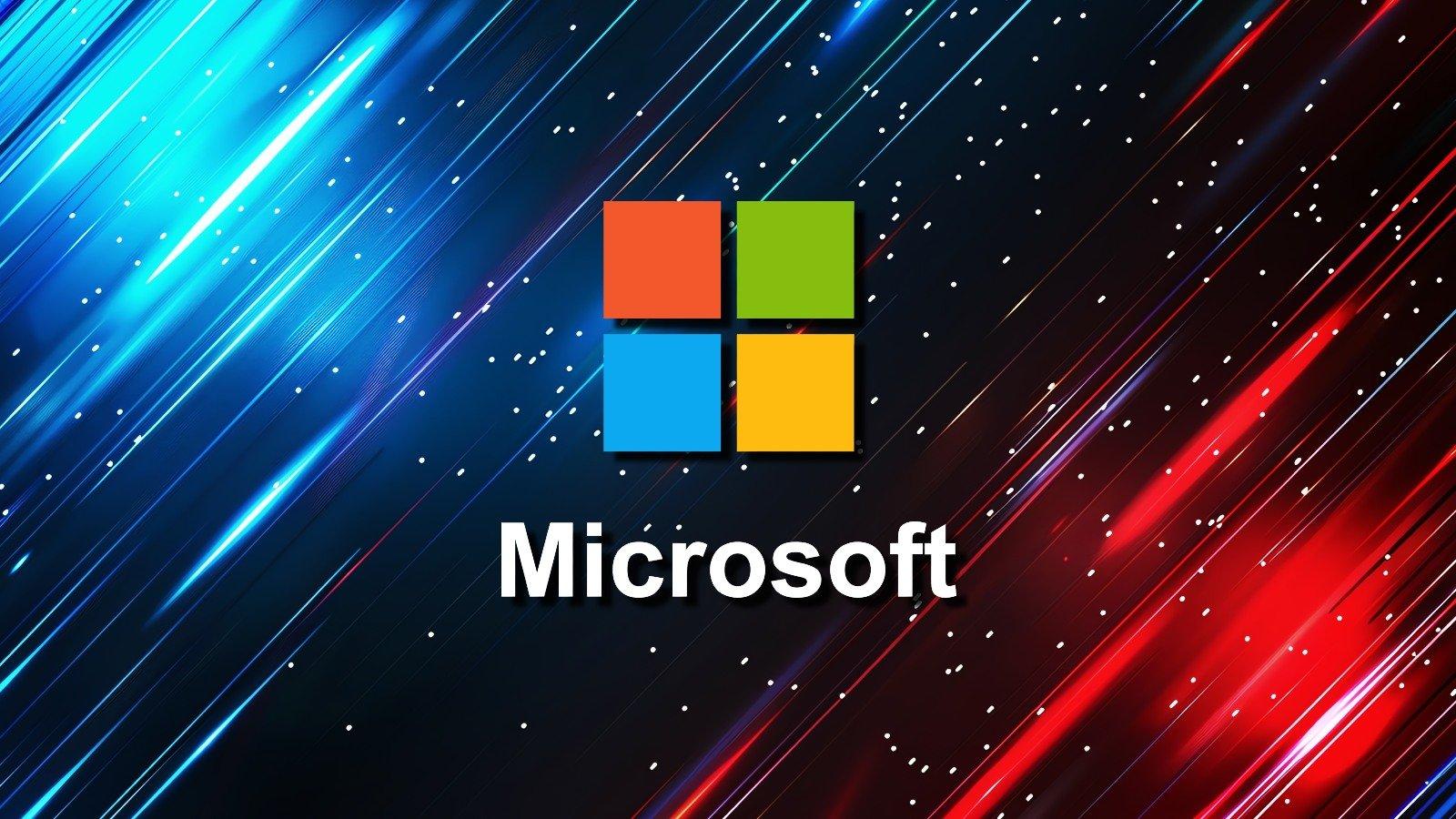1. Before you start
Make sure you have the following information: 1. Your email address 2. Password 3. Username Internet must be set up before you start this guide.
2. Select “”Settings””
3. Scroll to and select “”Mail””
4. Select “”Add Account…””
5. Select “”Other””
6. Select “”Add Mail Account””

7. Enter the required information and select “”Next””
Note: the Password is case-sensitive.

8. Select “”POP”” or “”IMAP”” and enter email information for “”INCOMING MAIL SERVER””
Note: the Password is case-sensitive